Twitter for Beginners – Tips
Most of you reading this have a Twitter account. You may be a Twitter addict or simply one of those browsers who signed up for an account but haven’t really “gotten” it. Just like I did with the Facebook guide, I’m going to outline some basic Twitter “stuff” as well as tips for browsers in particular.

The Basics
I don’t get Twitter. Help!
I hear this a lot from the older generation (no offense mid-lifers)! If you are used to Facebook, Twitter seems rather lacking. After all, it’s just status updates right? Not at all.
I’ve gotten several requests for a down-and-dirty guide to Twitter for someone who is new to this platform. While this post may not help everyone, I was all new once, so it is important to pass on this information to others. If you’re a Twitter newbie, feel free to ask questions in the comments, and if you’re a Twitter vet, please consider answering some of these questions if you see them before I do or posting some tips that you use when on Twitter.
Think of Twitter as a running conversation. It’s not about just spouting off status updates, it’s one big global chit-chat. People tweet updates, breaking news, helpful info, and converse with one another. Whereas Facebook is a platform to connect with family and friends, Twitter is designed to connect you to interesting people. It’s not about your friends. It’s about your interests.
Twitter Lingo
To use Twitter effectively, you have to know the lingo. I remember being super confused when I first signed up and tried to figure out what people were saying on Twitter! There are three many terms that are most important for you to understand:
@ Reply: If you see an @ (that isn’t part of an email address) on Twitter, it is typically followed by someone’s screen name. It’s a way to hold a public conversation with that person.
DM: DM stands for direct message. It’s a way to hold a private conversation with another Twitter user, but you can only DM people who are already following you.
RT: RT stands for retweet. If you like what someone says on twitter, You can retweet it to spread the message to your followers as well.
Other lingo that may come in useful to know:
Hashtag (#): If you see the pound symbol (#) before a word or phrase, it is essentially a keyword tag for the tweet so that others can find it more easily. On Twitter, this is called a hashtag, and they can be serious, to help people search for your tweet (like #advice or #blogging) or funny (like #ImSoDarnTired). Not every tweet needs hashtags. Basically, it’s a way to follow the stream of everyone talking about a specific subject.
OH: Overheard – usually this is something funny or profound that someone overheard while going about their daily tasks.
FF: Usually written with a hashtag, (#FF), this stands for Follow Friday. Every Friday, users recommend other people to follow to spread the Twitter love.
Twitter Chat: A Twitter chat happens when several people get on Twitter at once to share ideas with one another. They do this by using a specific hashtag. For example, every Sunday, bloggers participate in #blogchat.
Lists: Once you start following lots of people, you can put them in different lists to keep them more organized. People can also add you to their lists to keep their own streams organized. Lists can be public or private.
Favorite: If you want to save a Tweet for later, you can favorite it.
Where to Use Twitter
When you sign up to use Twitter, you do so on Twitter’s website, but you aren’t limited to using this website to log into your account and read/post updates. In fact, most bloggers find Twitter’s website to be unorganized and limiting, so many use desktop clients instead.
My favorite tool for using Twitter is TweetDeck, which runs on your desktop even if you aren’t on the Internet. HootSuite is also extremely popular, though I personally don’t like this option as much as I like TweetDeck. With a service like TweetDeck or HootSuite, you can also link other profiles (like Facebook) to post status updates across multiple platforms at once.
You can also download and use a Twitter app if you have a smartphone. I use Twitter for Android, Twitter has an official app that you can use.
If you’re following a fast-moving hashtag (i.e., people are using that keyword a lot), you can use a service like TweetGrid or TweetChat to keep up and post at the same time. These are especially useful if you are participating in a Twitter chat like #blogchat.
Twitterfeed and Related Services
If you’re a blogger, Twitterfeed is something you likely want to use to link your blog to Twitter. Twitterfeed uses your RSS url to post your links directly to Twitter on your account. You can choose to post just the title, or the title and a description (basically, it will pull the first several words from your post).
With Twitterfeed, you can also include something before or after the title/description/link. For example, you can have it automatically tweet “My latest blog post:” before or “via my blog” after. I recommend writing something before or after the title/desctiption/link to make it apparent that this is a link to one of your blog posts.
Along with using Twitterfeed, there are services you can use that tweet out your link multiple times after it is posted, rather than just once. You can also use an “old tweet” service to pull a post at random from your site daily (or more often) to tweet out. This is a way to get some traffic to your posts.
Some Etiquette for Twitter Users
To close this post, I wanted to list some etiquette rules for using Twitter. These are definitely not hard and fast rules, but some you should consider to create a great experience for yourself and your followers:
- When retweeting, add your own comments before the RT’ed message so it is apparent what you are saying versus what the other person has said. For example, you could tweet: “Me too! RT @lokapriya I love blogging”. I’ve seen some people do it this way instead: “RT @lokapriya I love blogging <<< Me too!” or “RT @lokapriya I love blogging (me too!)” but I personally find those methods more confusing. Most people add their own comments before the RT. In any case, if you do add your own comments, make sure it is apparent that they are yours.
- Never ask someone for a favor publicly with an @ reply. It’s ok to ask a question (such as “Do you know of a good Italian restaurant in New York?”), but if it would be something rude to ask someone in person in front of a group of people, don’t put them on the spot on Twitter either. For example, “Can you write a guest post for my blog?” is a better question to DM someone.
- Don’t send automated DMs. Some people still do this and it makes me pull out my hair. There are services where you can automatically DM someone when they follow you – most people DM with something like, “Thanks for the follow. Check out my blog at http://www.imannoyingontwitter.com”. It is the equivalent to Twitter spam, and a lot of people will unfollow you if you send these automated messages, because it seems like you’re trying to sell them something.
- Remember that you are on a public forum. Don’t share something about another tweeter that they might want to keep private and don’t make people uncomfortable with TMI tweets.
- If you use an affiliate link on Twitter, tweet something sponsored, or link to an ad, make sure you note that in the tweet. Don’t try to deceive followers into clicking on something so you potentially make money.
Ok, over to you – what questions to you have about using Twitter? Or, if you’re a long-time Twitter user, what tips do you have to share?
Get Ready, set, Tweet! @lokapriya
![]()


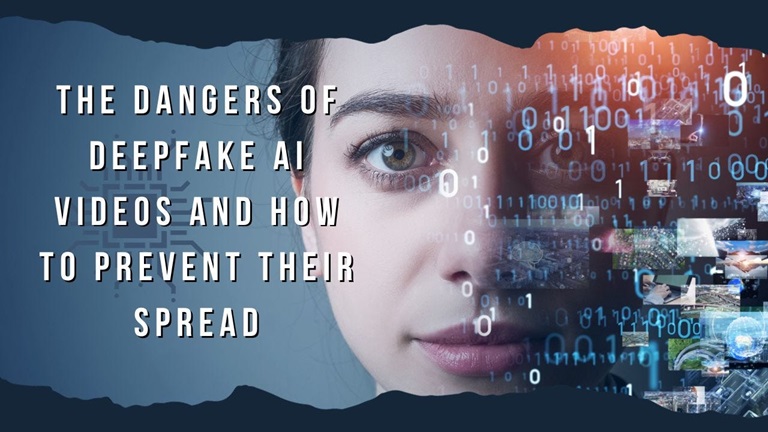




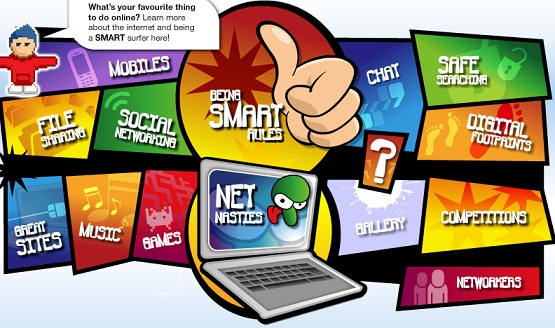
Leave a Reply