Ways to Cool Down Your Laptop
My laptop isn’t happy. How do I know? Its fan has been loudly and frequently telling me so all week long. If you’re in the same hot boat, here are 10 ways to cool your laptop down.

FIND A HARD, FLAT SURFACE
First things first. Where are you placing your laptop? If it is on a soft surface like your bed or nestled in between you and a pillow, you’re doing it wrong. Find a hard, flat surface. That’ll help maintain good air flow. The floor is not ideal because it tends to collect dust particles more easily. And contrary to what its name implies, your lap is also not the most optimal place to keep your laptop. Along the same lines, don’t block the vents with decorative stickers or other paraphernalia. Also try to work in a cool room and, whatever you do, don’t place your laptop in direct sunlight or in a car.
CLEAN OUT THE DUST BUNNIES
One cause of an excessively hot laptop is dust. There are various ways to address this. The simplest is to purchase a can of compressed air and spray it into the vents in quick, short bursts. Be sure your machine is powered off and unplugged before doing so. You can also use a cotton swab to clean out any visible dust or suck it out using a computer vacuum. Another option is to open your panels and access your fans directly. Just be careful of sensitive components. Opening your laptop’s panel might also void your warranty. Speaking of which, if you have one, get the manufacturer to take a look at your device. And while you’re at it, don’t forget to clean out your heat sink, card slots, CD/DVD drive and other dust-prone areas.
BUY A STAND…
There are many different kinds of laptop stands which you can get on laptop circle. Some, for example, come with fans; others do not. Some have cushions and some don’t. Do your research and get one that serves your needs.
…OR MAKE ONE
If you’re on a budget or crafty (or both), there’s always the D.I.Y. route. Options run the gamut from using beverage bottle tops to re-freezable ice packs to a aluminum variety stand. Books don’t work, but apparently cookie sheets do.
CHECK AND ADJUST YOUR SETTINGS
Make sure your laptop is set up to handle a heavy graphics load. Gamers and movie watchers, this especially applies to you. At the same time, if your software works fine as is, don’t update it unnecessarily. The goal is to reduce your machine’s work load. If your BIOS settings were recently updated, for example, and your fan starts acting up shortly thereafter, you might try restoring them. Lowering your screen’s brightness, unplugging U.S.B.-powered devices and closing idle apps that are hogging up CPU time will also help cool things down. Last, make sure your power-management settings are properly activated.
MONITOR THE TEMPERATURE
You do it to gauge a fever. Same goes for your laptop. Speed Fan is one program that’ll get you going.
FAN IT
You can set up a standing fan near your laptop to provide it with a cool breeze, but you’d be better off with additional fans and coolers, say, for your graphics card and hard drive.

DON’T ASSUME
Different laptops have different fans. Yours could be loud by nature so don’t assume that an active fan is indicative of an overheating problem. However, if your laptop starts to freeze or crash frequently, these could be warning signs of an impending meltdown.
GIVE IT A REST
If you have a desktop and a laptop, divide your time between the two. Don’t sleep/hibernate/shutdown every other minute. If you just logged on to check your e-mail, better to leave your laptop on than to turn it off soon after, especially if you may use it again later that day. Your laptop — and even more so a netbook — might not be able to take as much abuse as your desktop, so treat it with care.
Clean Dust : I have no idea about others, but am personally a quite lazy person and when the talk is about handling my gadgets, i tend to ignore this stuff and would never Clean the Laptop screen, Laptop Keyboard or the mouse bottom which hangs after a long period of usage. These are few tiny issues which wont effect on your gadgets quickly but in the long run would reduce their value and there are many reasons for this. If you don’t vacuum your Laptop Keyboard section, the dust keeps getting accumulated and in the long run the buttons wont work perfectly, the way they were when you purchased the new Laptop. The very same way if you don’t keep the Laptop’s Air Vent clean, dust would get accumulated at that area and would block the hot air to be pushed outside, increasing the internal temperature. You can also use a Cotton swab along with your old toothbrush to clean out all the dust along with some good laptop cleaning liquid to make sure any dust is not left on the fan and the went. Make sure that when you perform any of these tasks, the Laptop Power is completely Off and you don’t get any electric shocks while performing some maintainence tasks.
Have other cooling advice? Share the wealth in the comments below.
![]()

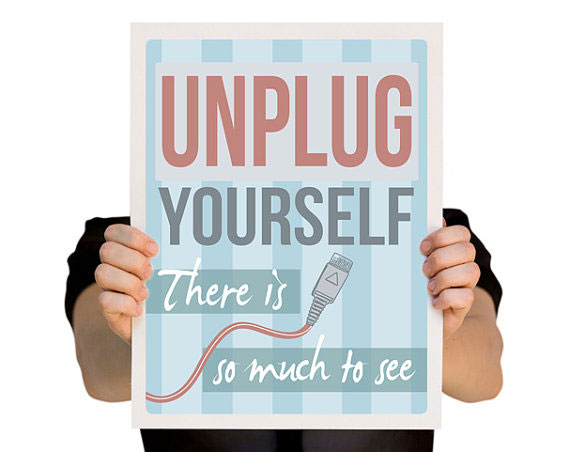


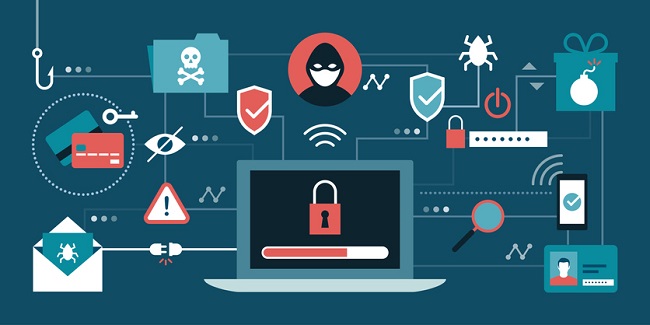
Leave a Reply